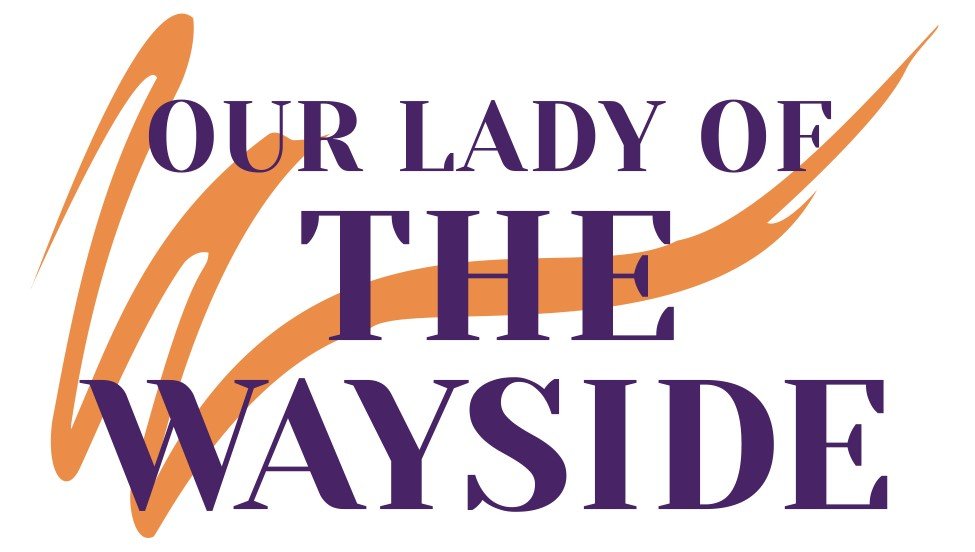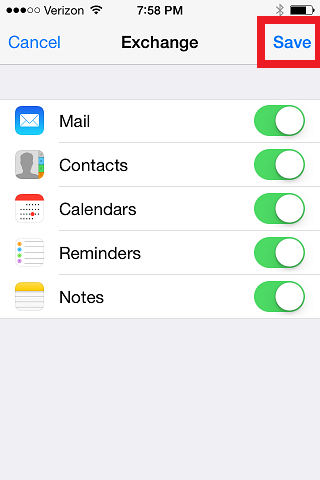How to add new Wayside email account to iPhone
Before we start please turn off WiFi. You can go to Settings, Wi-Fi, turn off.
First thing you are going to want to do is locate your "Settings" button.
Scroll down and select "Mail, Contacts, Calendars"
(If you already have an account of some sort you will see this screen, if you have no accounts please proceed to next screen.)
Select "Add Account"
Select "Exchange"
At this point you will fill out your information. Email. Password is your o365 password. For Description please put "Wayside" for uniformity. Hit Next.
If you are doing everything correctly you will probably get an error that looks like this, hit "Continue". If you are getting a password error please make sure you are using the correct password, capitals are important. If you are locked out please fill out the password reset form and we will get it taken care of for you.
I recommend letting Exchange back up all of your settings so leave this all on and hit save. At this point your emails should start flowing, give it a few minutes. If you turned your WiFi off I recommend you turn it back on after you hit save.
If you have an questions or problems feel free to fill out a iPhone - Other form and we will get it addressed.